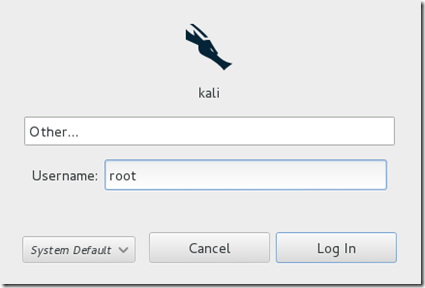mungkin trik ini udh jadul, tapi gapapa ya ane share buat isi blog :v
untuk Membuat Acces Point Palsu disini saya menggunakan tools kali linux yaitu mdk3,oke langsung aja
pertama siapkan daftar list Fake Acces point yang anda inginkan
beri nama ssid.list lalu simpan di folder /root
selanjutanya aktifkan mode monitor
airmon-ng start wlan0
sekarang tinggal ketikkan perintah untuk Membuat Acces Point Palsu
mdk3 mon0 b -f ssid.list
nah ini penampakan di hp ane broo :v
...